Your virtual agent can be integrated into Slack. This page describes how to carry out this integration.
Before you install the app, please read the Privacy Policy. This document explains how Konverso uses personal data when you use or interact with one of our applications.
1. Follow the installation link to start installing Koji app.
2. Click Allow when Koji is requesting permissions.
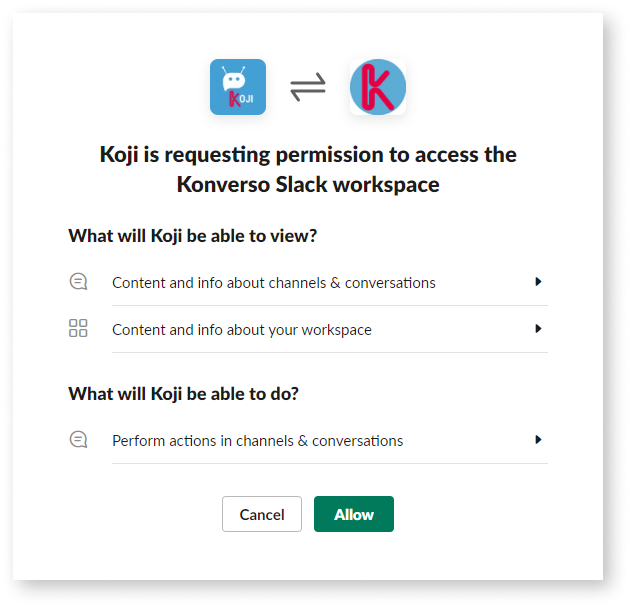
Now you can reach Koji in Slack, introduce yourself (it requires the domain, username, and password), and start communicating.
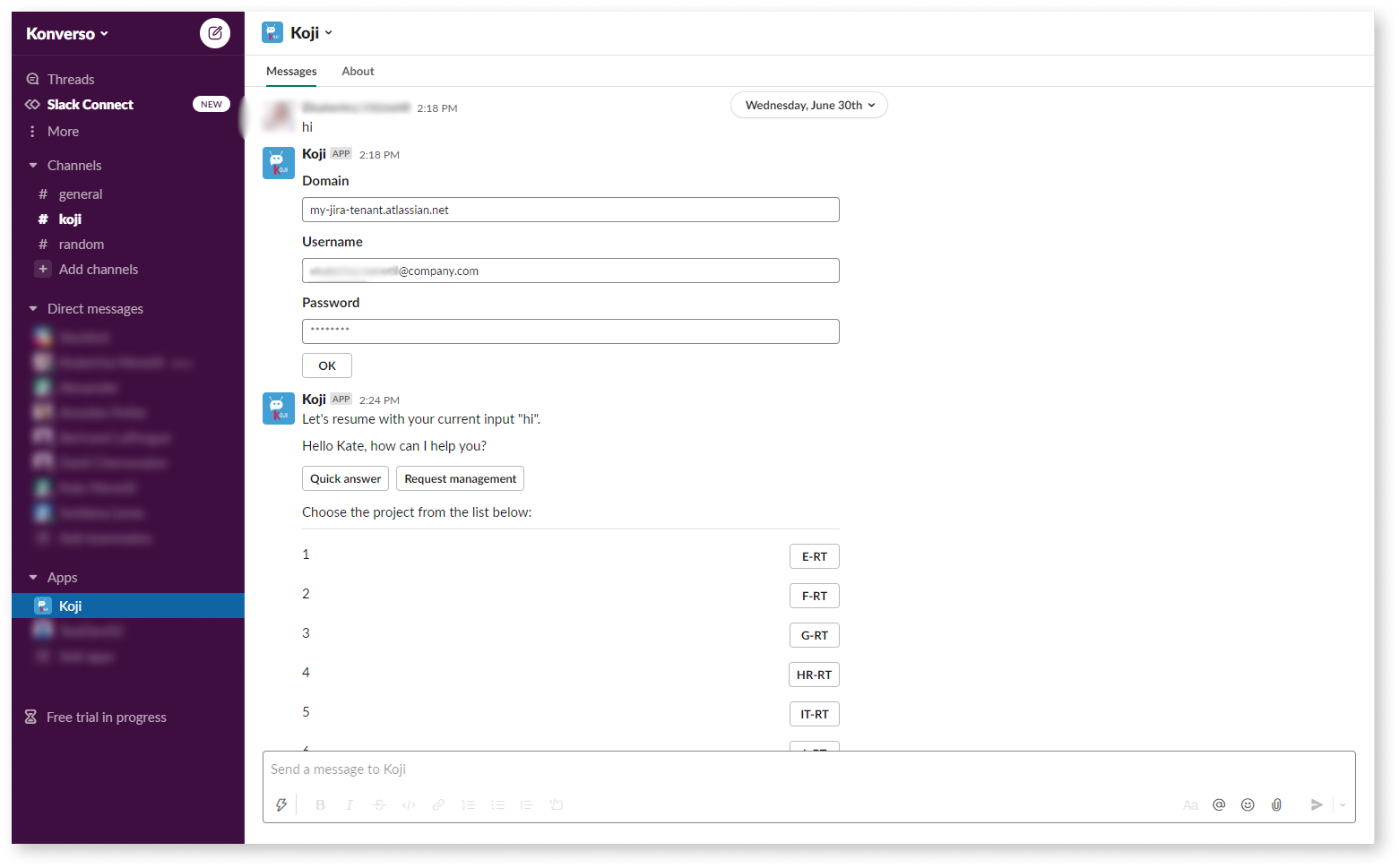
To fine-tune dialog options, you can open the Koji backoffice in your Jira environment.
Open your service project in Jira.
Go to Koji backoffice > Koji settings.
You can add your virtual assistant to a channel in Slack. To learn how to do it, see the Adding Koji to a channel page.
Now your Koji is ready to go. The next step is taken by users: they must log in to the app. As the administrator, please, send your users the information about what they must enter:
Domain: my-company.atlassian.net
Login: typically, this is the email a user is entering to log in to Jira.
Contact details of a person users can contact in case they fail to log in.
Note that the authentication procedure is slightly different for Jira customers and Jira users. The point is that a Jira customer is asked to type a password, while a Jira user is given an authorization link.